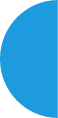
AAERT Exam Instructions and Guidelines

You must carefully read and follow all instructions provided on this page. Failure to do so WILL affect your ability to successfully take the exam. It is highly recommended that you take the SHORT GENERIC PROCTORED PRACTICE EXAM to get acquainted with the online proctored exam environment and to minimize the chances of any issues during your exam session.
Please note: The entire registration and exam scheduling process can take 5–10 business days. You will not be able to take the exam immediately after registering. Once registered, you have six (6) months to complete your exam before your registration expires. Refer to the details below for a full overview of the registration process.
AAERT’s online exam registration is a three (3) step process:
.
- AAERT - Initial registration through AAERT's website.
- Registration or Grading Questions? Contact AAERT at aaert@aaert.org
- REALTIME COACH - Within five (5) business days after registering through the AAERT website, you will receive an "AAERT Access Confirmation" email from noreply@myrealtimecoach.com. This email has your login instructions for the Realtime Coach testing platform.
- Realtime Coach™ Login Help? Contact Realtime Coach Customer Success, Phone: 1-866-625-9197
- PROCTORU - Within five (5) business days after following the email instructions from Realtime Coach you will receive a "Reservation Confirmation" from noreply@proctoru.com with further instructions to prepare for the exam session.
- Scheduling or Equipment Setup Questions? Contact ProctorU
- Equipment Requirements
SUPPORT DURING YOUR EXAM
Registration: Email AAERT at aaert@aaert.org
Logging into Realtime Coach or Selecting an Exam: https://www.myrealtimecoach.com/Support/help_www-on-S3/contact_us_print.html, Phone: 1-866-625-9197,
Connecting with a proctor: https://support.proctoru.com/hc/en-us/requests/new
TAKING YOUR EXAM
- AAERT website: To register for exams, including retake exams, register through AAERT's website. You will receive an email from AAERT confirming your registration.
- Realtime coach website: You will receive another email from Realtime Coach within five (5) business days with login and exam registration instructions.
- ProctorU: Within five (5) business days after following the email instructions from Realtime Coach you will receive a "Reservation Confirmation" from noreply@procotru.com with further instructions to prepare for the exam session. Review all ProctorU restrictions and test your computer/internet.
- Test your Equipment
- After logging into the ProctorU website (https://www.proctoru.com/) click on the "Test Your Equipment" button.
- Uninstall any VPN or anti-tracking software that might cause the browser to refresh at specific intervals to clear cookies or the cache.
- Check your browser settings and extensions to see if there are any settings that might cause an automated history, cookie, or cache clear.
- If you have anti-virus or anti-tracking software, check the settings for cookies. It is important that the browser session not refresh automatically or directly. This includes making sure the cookies, cache, or history is cleared during the exam session.
- FAILURE TO FOLLOW THE PROCTORU REQUIREMENTS MAY DISRUPT YOUR SESSION DURING THE EXAM.
- Schedule and take a "Proctored Practice" exam
- After testing your equipment click on the "Schedule New Session" button and select "Proctored Practice"
- This allows you to experience the exam process so you can become familiar with how to navigate and submit the exam, along with any attached files, if applicable.
- The "Proctored Practice" is a very short generic exam not related to any AAERT exam materials.
- We STRONGLY recommend that you take your proctored practice exam using the same computer and equipment, in the same location with the same internet connection, and if possible, at the same time of day that you will take your live exam. Mirroring the live exam setting as closely as possible will give you the best possible chance to identify and correct any technical issues before your live exam.
- If any technical issues arise during your proctored practice exam, make sure they are resolved and that you complete another proctored practice without any problems before you attempt the live exam.
- Schedule and take your certification exam.
- When you are ready, log into the ProctorU website (https://www.proctoru.com/) click on the "Schedule New Session" button.
- Select "Proctored Exams"
- Select your exam: CDR Knowledge Exam, CER Knowledge Exam, CET Knowledge Exam, or CET Practical Exam.
- This is a proctored experience, just like the proctored practice, but you will take and submit your real exam.
- When scheduling your exam, please note that you will need to allow approximately 30 minutes of onboarding time before launching your exam. This is to allow you time to connect with a proctor, verify your identity, and complete the exam security procedures.
- Exam scheduling availability may fluctuate based on the number of candidates looking to test in a given timeframe. We recommend that you schedule your exam at least three business days to receive the best selection of possible exam times and to avoid the "take it now" or "take it soon" fees assessed by ProctorU for short-term proctor scheduling.
- Test your Equipment
- If you PASS
- When you submit the exam, you will be immediately shown your preliminary results. Your preliminary score serves as an initial indication of your performance on the exam. The outcome of your exam is not confirmed until you receive your official score from AAERT.
- The confirmation of your results will be emailed to you immediately after completing your exam. If you don't see it in your inbox, please check your spam or junk folder.
- If you pass and are already a Professional member, AAERT will email you within two to three (2-3) weeks of your exam with your certification number and expiration date.
- If you ARE NOT an AAERT Professional member, you must become a Professional member within 30 days of passing the exam. Once you become a Professional member, you must email aaert@aaert.org to request your certificate which will contain your certification number and expiration date.
- NOTE: Your certificate WILL NOT BE MAILED to you.
- You WILL NOT receive a copy of your exam. This would violate the confidentiality of the exam and the questions on the exam.
- If you DO NOT PASS
- When you submit the exam, you will be immediately shown your preliminary result. The confirmation of your results will be emailed to you immediately after completing your exam. If you don't see it in your inbox, please check your spam or junk folder. The CDR and CER Knowledge exams will also provide a breakdown of your performance by each Knowledge Domain to assist you in preparing for your exam retake.
- You WILL NOT receive a copy of your exam, as this would violate the security of the exam.
- IMPORTANT NOTE: It's not unusual for candidates to require several attempts to pass certification exams. If you do not pass an exam attempt, we strongly recommend that you pause and take the opportunity to revisit your preparation so that you attempt the exam again from a position of greater strength and confidence. Exam content is not unlimited, and if a large number of failed exam attempts over a short period of time may result in a warning that you are in danger of exhausting all available exam content. Further failed test attempts beyond that point may result in the exam being unavailable to you for an indefinite amount of time until new exam content becomes available.
- After you receive your official score, if you want to RETAKE your exam, please email aaert@aaert.org and request a retake registration. If you try to schedule another proctor session before you successfully register with AAERT, you will not be able to take the exam.
- You may appeal your score within five (5) business days after receiving your official score report.
- After you receive your official score, if you want to RETAKE your exam, email aaert@aaert.org and request a retake registration. If you try to schedule another proctor session before you successfully register with AAERT, you will not be able to take the exam.
- You WILL NOT receive a copy of your exam. This would violate the confidentiality of the exam and the questions on the exam.
- AAERT reserves the right to cancel any examination score if, in AAERT’s professional judgment, there is any reason to question the score’s validity. Conduct which warrants score cancellation may include, but is not limited to: consulting study aids of any type during a testing session; copying from notes or from another examinee’s answers during a testing session; speaking or otherwise communicating with others during a testing session; copying, photographing, transcribing, or otherwise reproducing test materials; removing test materials from the examination room; aiding other examinees or receiving aid from anyone else; or having improper access to AAERT examination content prior to the examination administration. Engaging in such misconduct may disqualify the individual from all future AAERT tests and from ever being certified by AAERT.
IMPORTANT NOTE: During a proctored exam, you are responsible for being familiar with how to take and submit your exam. The proctor is there only to confirm your identity and ensure a secure testing environment. The proctor will not be able to answer exam-specific questions or instructions. These instructions provide everything you need to know to successfully take and submit your exam.
| The Candidate Experience Through Guardian: What to Expect During Your Remote Proctored Exam This video walks professional testing candidates through the process, rules, and expectations for remote proctoring exam sessions facilitated through the Guardian Browser. Whether candidates are new to the ProctorU Platform or have prior experience, this video provides essential information to ensure a confident and successful exam day. Additional Information on the Guardian Browser > Guardian Download Link - https://guardian.meazurelearning.com/ > Updated Guardian Help Articles - https://support.proctoru.com/hc/en-us/sections/9979847689229-Guardian-Proctoring-Browser-Resources < Guardian landing page: https://www.meazurelearning.com/guardian-browser?utm_medium=email&_hsmi=227470412&_hsenc=p2ANqtz--qUx2za92FDK9XEYLhxfMoCygu-vZVEulwUWH1PsMQRBxlpXXap-VZILnPvKt4uUxlVVuFnLHZK1lXi2e9gMFYdwxYQrgnhAbAFdm9sQluw24SeEk&utm_content=227470412&utm_source=hs_email |
Equipment and Materials
- Knowledge Exam
- Government-Issued Photo ID
- Computer*
- Internet Connection†
- Webcam
- Google Chrome
- Wired Headphones**
- Practical Exam
- Government-Issued Photo ID
- Computer*
- Internet Connection†
- Webcam
- Google Chrome
- Wired Headphones**
- USB Foot Pedal (VEC Infinity 3 Recommended)
- Microsoft Word™, WordPerfect, CAT Software, Steno Machine and/or Voice Writer (NOTE: If you use MaxScribe, you CANNOT use the Speech Recognition)
- Be prepared with the federal format template, see Exam Resources page
* Windows 10, or newer
**Headphones only needed for the CET Knowledge and Practical Exam
† 8mpbs, or faster
Restrictions
Before all exams, test your computer and equipment here on ProctorU. https://go.proctoru.com/students/system-metrics/new
It is recommended that you use a personal computer to avoid company firewalls. If using a company computer, here is a list you can send to IT to check if there will be any issues with firewalls. Guardian Port/Protocol and Allow List Information
For practical exam, you will use Chrome as your web browser.
In addition to terms and conditions provided by ProctorU linked here, please be aware of the following:
- You may use only one computer monitor.
- NO books, reference materials, notes, etc. are allowed to be used during your exam.
- You may not use a virtual machine.
- DO NOT have Virtual Private Network (VPN) enabled.
- All programs not required for your exam must be closed.
- Any and all Bluetooth devices must be disconnected from your computer.
- Mobile hotspots or tethering are not permitted for internet connection.
- Test your internet speed where you will be taking the exam and at the time of day you plan to take the exam.
- Cell phones (and smart watches) must be shown to proctor and then placed in another room.
- You must stay in your seat throughout the exam. Bathroom breaks are not permitted.
- You must not talk or read aloud.
- You must listen to audio through headphones, not on speakers.
- You must be alone when taking this online exam. The proctor will ask for a 360-degree view of your room.
Scheduling
- Test Your Equipment
- After logging into the ProctorU website (https://www.proctoru.com/) click on the "Test Your Equipment" button.
- Take a "Proctored Practice" exam.
- After testing your equipment click on the "Schedule New Session" button and select "Proctored Practice"
- This allows you to experience the exam process so you can become familiar with how to navigate and submit the exam, along with any attached files, if applicable.
- The "Proctored Practice" is a short generic exam not related to any AAERT exam materials.
- Take your certification exam.
- When you are ready, log into the ProctorU website (https://www.proctoru.com/) click on the "Schedule New Session" button.
- Select "Proctored Exams"
- Select your exam: CDR Knowledge Exam, CER Knowledge Exam, CET Knowledge Exam, or CET Practical Exam.
- This is a proctored experience, just like the proctored practice, but you will take and submit your real exam.
- Candidates may choose to stop and reschedule their exam at any time before the exam is officially launched, without penalty. Once the exam has launched, the attempt is considered active and cannot be rescheduled.
- Please note: There is a 72-hour lead time required to schedule an exam session with a proctor. If you choose to schedule your exam within 72 hours of the desired time, ProctorU will charge an additional fee.
Canceling a Session
If you need to cancel a proctored session, it should be done at least 24 hours in advance. You can cancel a session by doing the following:
- Log into your account at www.myrealtimecoach.com.
- From the Test tab, choose AAERT Certification Test Center.
- Check the box in Step 2, then click [Schedule my Test].
- From the ProctorU home page, click [Cancel] for the session to be canceled.
- Follow the prompts to complete the cancellation.
- Candidates may choose to stop and reschedule their exam at any time before the exam is officially launched, without penalty. Once the exam has started, the attempt is considered active and cannot be rescheduled.
AAERT Certification Candidate Agreement
The AAERT Certification Candidate Agreement is a contract between AAERT and you as a certification examination candidate.
By taking an AAERT certification exam, you agree that:
- The answers you provide on this examination are the result of your own legitimately acquired skills and knowledge.
- You have not and will not provide or accept any improper assistance before, during or after this examination attempt.
- You are the person registered for this examination attempt (that is, you are not allowing someone to take this examination for you or taking this examination for someone else).
- You have read, understood, and will follow the exam instructions and all proctor instructions and will make no attempts to utilize programs or software outside of those required to launch and complete the examination.
- You will comply with all rules and regulations applicable to registration, administration, scoring and reporting of the examination as set forth by AAERT and its testing partners and proctors, including, without limitation, fully and truthfully cooperating with any investigation into testing irregularities. You understand and consent that AAERT reserves the right to cancel or withhold examination results when, in the sole judgment of AAERT, a testing irregularity occurs or is suspected to have occurred.
- All AAERT examination content is highly confidential. You agree not to disclose, copy, photograph, or share in any manner any AAERT Certification Program examination questions or answers in whole or in part. You further agree not capture any examination content (whether via technology or memory), except as required for the purpose of the examination, and you will ensure that all captured examination content is deleted at the conclusion of the examination.
- You will comply with the AAERT Code of Professional Ethics at all times before, during, and after the examination process. You will treat proctors, AAERT staff and volunteers, and all others involved in the examination process with respect and professionalism at all times. You will refrain from using or claiming any AAERT certification designations (e.g., CER, CET) until you receive your official notification from AAERT that you have satisfied all requirements and are certified.
- You consent to AAERT sharing your personal information with its certification vendors to the extent necessary to provide and fulfill services associated with this certification examination. You further consent to be observed at all times during the examination.
- You agree that any violation of this agreement, or any other violation of AAERT exam instructions, guidelines, rules, or proctor instructions will result in penalties including, but not limited to invalidation of examination scores, loss of AAERT membership, and/or being prohibited from holding AAERT membership and certifications in the future. You acknowledge that in the case of any such violations, you will not be entitled to a refund of any examination fees, preparation courses, the purchase of any study aids, or any other examination-related expenses. You agree that if you witness any such violations you will report them to AAERT immediately.
Taking a Knowledge Exam
Knowledge exams are multiple-choice and may include images and audio to provide context for a question. To take and submit a knowledge exam:
- Log into your account at www.myrealtimecoach.com. Have your username/password ready for Realtime Coach.
- From the Test tab, choose AAERT Certification Test Center.
If taking a proctored exam: Check the box in Step 2, then click the button to connect to a proctor. You’ll be taken to your ProctorU account with a prompt to connect to your scheduled session. Once you’ve connected with your proctor and completed the identification and verification process, you’ll return to the AAERT Certification Test Center page to continue below. - Click the appropriate icon* to launch the exam.
- When the exam loads, and you’re ready to begin, click [Start Exam].
- Answer each question, navigating with [Next] and [Back] buttons.
- Use the Menu button on the right to jump to specific questions.
- When all questions have been answered, navigate to the last question, then click [Next].
- Click [Submit Exam]. You may then close the exam window.
- For knowledge exams, your PRELIMINARY pass/fail results will be posted immediately on the screen. Exam sessions are reviewed and your OFFICIAL score will be sent to you within 2-3 weeks of taking the exam.
- CET Knowledge Exam Validity: Once you pass the CET Knowledge Exam, your passing score remains valid for one (1) year. You must successfully complete the CET Practical Exam within that timeframe.
*When launching the REAL exam, a prompt will appear for the proctor to enter the exam password.
NOTE: You will have 120 minutes to complete your real exam. Remaining time is displayed in the upper-left corner of the exam window.
Taking the CET Practical Exam
For the practical exam, you will be presented with a 4-channel audio file played with TheRecordXchange player (no download necessary). Volume can be adjusted for each channel, as desired. Media playback can be controlled via USB foot pedal (Google Chrome required).
From the recording, you will produce a pdf transcript in federal format and it must include title page, index page, and certificate. For federal format templates, click here. Case Information will be linked within Realtime Coach and Log Annotations are linked under the TheRecordXchange player.
To take a practical exam:
- Plug in your USB foot pedal and headphones. Open your template in your word processor. Launch your Chrome web browser.
- Log into your account at www.myrealtimecoach.com. Have your username/password ready.
- From the Test tab, choose AAERT Certification Test Center.
If taking a proctored exam: Check the box in Step 2, then click the button to connect to a proctor. You’ll be taken to your ProctorU account with a prompt to connect to your scheduled session. Once you’ve connected with your proctor and completed the identification and verification process, you’ll return to the AAERT Certification Test Center page to continue below. - Click the appropriate icon* to launch the exam.
- Open Case Information Sheet.
- Click the "hamburger menu" button in the upper left (it looks like three horizontal lines stacked on top of each other) and choose Connect Foot Pedal. Select the detected foot pedal and click [Open] to continue. Click the Menu button again and choose Foot Pedal Options. Select your desired foot pedal options and click [Save].
- Dropdown the Log Annotations under the audio player.
- Use your foot pedal to control playback as you type in your word processor (do not type in My Transcript box).
- When finished, save your transcript file (including title page, index page, and certificate) as a PDF.
- From the exam, click [Attach Transcript]. Browse to and select the file. Click [Open].
- Select and copy the body text of your final transcript, and paste it into the My Transcript box.
IMPORTANT NOTE: Copy and paste the body of the transcript ONLY. DO NOT copy and paste the title, index, or certificate. These should be included in the pdf transcript ONLY. The copied and pasted text is reviewed closely during grading, so it's important that it is done correctly. A proper copy and paste should not include line numbers. Please take the time to carefully review your copied text before submission to ensure it meets these guidelines. - Click [Submit Exam]. After reviewing the confirmation† message, close the exam.
If taking a proctored exam: Notify your proctor that you have completed the exam and follow the proctor’s instructions to complete post-exam actions. - Your proctor will walk you through the process of deleting your transcript and any other exam-related files.
IMPORTANT: You must comply with proctor instructions to delete the transcript and all exam files. Failing to show the proctor that you are doing this could invalidate your exam and/or certifications, or even bar you from future exam attempts. - AAERT will email you once the transcript has been scored.
* When launching the REAL exam, a prompt will appear for the proctor to enter the exam password.
† For practice exams, the confirmation screen will summarize the steps you completed successfully.
NOTE: You will have 180 minutes from the time the exam launches to complete and submit your transcript. The remaining time is displayed within the [Attach Transcript] button in the lower-right corner of the exam window.
AAERT Testing Accessibility Policy
AAERT seeks to support all individuals seeking certification and is committed to providing necessary testing accommodations for candidates with documented disabilities, consistent with the requirements of the law, including the Americans with Disabilities Act (ADA).
AAERT will make reasonable efforts to provide the requested accommodations to candidates provided the disability has been demonstrated through adequate documentation, and that the accommodations do not fundamentally alter the measurement of the skills or knowledge the examination is intended to test, do not jeopardize examination integrity and security, are compatible with the nature and purpose of the examination, and do not result in an undue burden to AAERT or its testing partners.
Accommodations must be requested by the candidate in a timely manner and are provided on an individual basis at no additional cost to the candidate. Accommodations cannot be made to the actual content of the examination. Accommodation requests must be submitted in writing to aaert@aaert.org and accompanied by a letter or statement from a valid medical practitioner supporting the need for the accommodation. Please note that letters/statements are not required to disclose any medical condition or diagnosis.
All requests are handled on a case-by-case basis, but common accommodations may include:
Additional testing time.
Permission to have and use diabetic supplies.
Permission to have water in a spill-proof bottle and/or a small snack.
Permission to have access to prescribed medication (other than pills).
Use of a screen magnifier.
Use of personal external medical devices.
Accommodations not commonly approved due to test integrity include:
Use of notes or study materials during exams.
Use of multiple computer monitors.
Use of a virtual machine or additional software not mentioned above.
Use of Bluetooth devices, mobile hotspots or tethering during testing.
Use of cell phones during testing.
Talking or reading aloud during testing.
Use of speakers in lieu of headphones.
Tips for Success
To help you have a positive testing experience, we recommend the following:
- Read and follow all of the provided exam instructions. This is critically important to a successful exam process!
- Test equipment through ProctorU website before proctored exam. You don’t want to discover equipment issues on exam day!
- Do the proctored practice exam to learn the proctored exam experience.
- Give yourself plenty of time before and after your exam session so you are not rushed.
- Study Materials:
- AAERT Best Practices Guide
- AAERT-approved Training Programs
- Exam Resources page. You can find many federal formatting examples, templates, as well as a practice sample transcript with answer key.
- CET Practical Transcript: You must use federal formatting and your pdf transcript must include a title page, index page, and certificate. CET Practical Exam Overview recorded presentation
- Review the exam blueprint linked on the Certification page.
What happens after I pass or fail an exam?
For CER and CDR Knowledge Exams:
- When you submit the exam, you will be immediately shown your preliminary result. Exam sessions are reviewed and your official score will be sent to you within two (2) week of your exam.
- If you PASS
- And are already a Professional member, AAERT will email you within two (2) weeks of your exam with your certification number and expiration date.
- If you pass and ARE NOT an AAERT Professional member, you must become a Professional member within 30 days of passing the exam. Once you become a Professional member, you must email aaert@aaert.org to notify AAERT you need your certificate number.
- NOTE: Your certificate WILL BE EMAILED to you.
- If you DO NOT pass:
- Your official score will be sent to you typically within five (5) days once your session has been reviewed and validated. The CDR and CER Knowledge exams will also provide a breakdown of your performance by each Knowledge Domain to assist you in preparing for your exam retake.
- You may appeal your score within five (5) business days after receiving your official score report.
- You may register for a Retake exam through AAERT's website. If you try to schedule another proctor session before you successfully register with AAERT, you will not be able to take the exam.
For CET Knowledge Exam:
- When you submit the exam, you will be immediately shown your preliminary result. Exam sessions are reviewed, and your official score will be sent to you within one (1) week of your exam.
- If you pass, you will be registered for the CET Practical exam within one week. Do not try to schedule your CET Practical until you receive an email from Realtime Coach.
- If you do not pass:
- You may appeal your score within five (5) business days after receiving your official score report.
- You may register for a Retake exam through AAERT's website. If you try to schedule another proctor session before you successfully register with AAERT, you will not be able to take the exam.
- IMPORTANT NOTE: It's not unusual for candidates to require several attempts to pass certification exams. If you do not pass an exam attempt, we strongly recommend that you pause and take the opportunity to revisit your preparation so that you attempt the exam again from a position of greater strength and confidence. Exam content is not unlimited, and if a large number of failed exam attempts over a short period of time may result in a warning that you are in danger of exhausting all available exam content. Further failed test attempts beyond that point may result in the exam being unavailable to you for an indefinite amount of time until new exam content becomes available.
- CET Knowledge Exam Validity: Once you pass the CET Knowledge Exam, your passing score remains valid for one (1) year. You must successfully complete the CET Practical Exam within that timeframe.
For CET Practical Exam:
- Practical transcripts are graded within two to three (2-3) weeks.
- If you pass and are already a Professional member, AAERT will email you your certification number and expiration date.
- If you pass and are not yet a Professional member, you must become a Professional member within 30 days of passing the exam. Once you become a Professional member, you must email aaert@aaert.org to notify them you need your certificate number.
- NOTE: Your certificate WILL NOT BE MAILED to you. You will be able to download a copy of your certificate from your AAERT account.
- If you do not pass:
- You may appeal your score within five (5) business days after receiving your official score report.
- After you receive your official score, if you want to RETAKE your exam, email aaert@aaert.org and request a retake registration. If you try to schedule another proctor session before you successfully register with AAERT, you will not be able to take the exam.
- IMPORTANT NOTE: It's not unusual for candidates to require several attempts to pass certification exams. If you do not pass an exam attempt, we strongly recommend that you pause and take the opportunity to revisit your preparation so that you attempt the exam again from a position of greater strength and confidence. Exam content is not unlimited, and if a large number of failed exam attempts over a short period of time may result in a warning that you are in danger of exhausting all available exam content. Further failed test attempts beyond that point may result in the exam being unavailable to you for an indefinite amount of time until new exam content becomes available.
Appealing your CET Practical Exam Score
AAERT shall provide candidates with an opportunity to provide feedback on its examination content and procedures regarding:
· The technical accuracy of the examination.
· Fairness in the administration of the examination.
A candidate who has a concern about administrative procedures at a testing site or who has observed a breach of security or other improper conduct during a test should submit a report in writing to the AAERT Certification Director within 5 business days after receiving the official score report. Candidates may also report such concerns by completing the electronic comment form which is available at the end of the examination.
A candidate who has a question or a concern about the reliability, validity, and/or fairness of the test may submit the question or concern in writing to the AAERT Certifications Director no later than 5 business days after receiving your official score report. Candidates may also report such concerns by entering comments in the space provided after each item on the test, or by completing the electronic comment form which is available at the end of the examination.
AAERT will not consider reports about improper test administration procedures or test content which are not submitted within the 5-day deadline.
Who do I contact with questions?
Because the online certification process is made possible by three separate entities, who you contact depends on your question.
- Registration or Grading Questions? Contact AAERT at aaert@aaert.org
- Scheduling or Equipment Setup Questions? Contact ProctorU
- Realtime Coach™ Login Help? Contact Realtime Coach Customer Success
